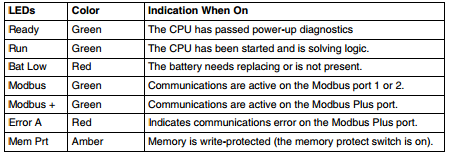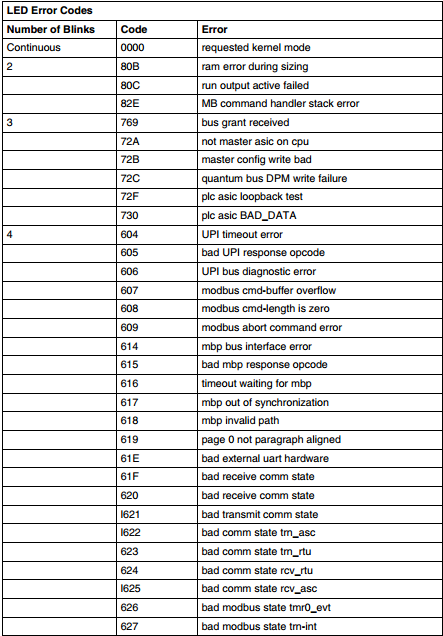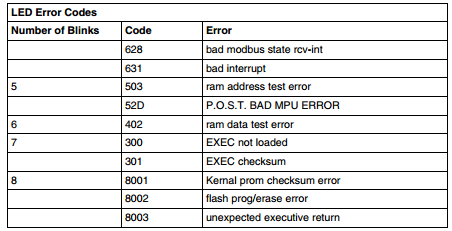Quantum I/O modules are available for direct connection to critical 125 Vdc battery powered equipment such as circuit breakers, protective relays, transformers and capacitor banks.
- Built-in high transient noise immunity ensures reliable operation in harsh 125 V DC environments.
- The 125 Vdc 30A high current output module eliminates expensive high current interposing relays used in breaker tripping and closure.
- The solid-state 125 Vdc low current output module ensures long life and trouble-free operation in higher frequency 125 Vdc switching environments without the use of expensive external snubbing circuitry.
- Over-current/ short circuit diagnostics and protection on all solid state 125 Vdc outputs reduce downtime by ensuring quick identifi- cation of circuit prob- lems and fast repair.
Latch/Interrupt module for time critical applications
The Quantum Latch/ Interrupt module is a multi-purpose high speed input, latch,
and interrupt module combined, which is configurable through programming software. Interrupt handling instructions are part of the 984 Ladder Logic instruction set. Quantum throughput performance for 2 interrupts is typically 1ms.
High speed counters don’t miss a pulse
Quantum high speed counter modules, such as the 140EHC10500, have the ability to count pulses at speeds much faster than the Quantum controller can directly do by itself. These modules automatically report the current count to the Quantum controller every scan.
The Quantum ASCII module is a general purpose ASCII interface that provides the ability to communicate and ex- change data with devices including printers, bar code readers and scanners, weigh scales, and meters. This module is designed for relatively simple point to point ASCII communications, with ASCII messages stored inside the module triggered by logic within the Quantum controller.